 |
| The Looking Glass |
I created my first Chrome extension, which is now
live on the Chrome Web Store! It's built for the
Looking Glass, a holographic display that let's you view three-dimensional objects without glasses. I've also
opened the source to the extension on GitHub.
The Chrome extension allows you to view Facebook's "3D Photos", a feature they added in 2018 for displaying photos that include a depth map like those from phones with dual cameras, such as Apple's "Portrait Mode".
Getting Started
To use the extension, connect your Looking Glass to your computer, navigate to Facebook and open the viewer from the extension's popup menu. This will open a browser window on the Looking Glass display's screen in fullscreen mode.
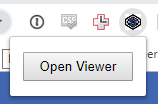 |
| Opening the Viewer |
Once the viewer is open, the extension watches for any 3D Photo files being downloaded, so browse around Facebook looking for 3D Photos. I recommend some of the Facebook groups dedicated to this topic like
Facebook 3D Photos, and the
Facebook 360 Community. As new photos are found, they are displayed on the Looking Glass, so you may see a few photos flash by. There are navigation controls to let you go back and look at the other photos.
Navigation
The extension allows you to navigate through the 3D photos that have been found in two ways, controls just below the Looking Glass display and controls within the extensions pop-up menu.
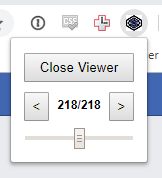 |
| Navigation Controls and Focal Plane Adjustment |
The navigation controls within the popup menu show you how many photos have been loaded and which photo you currently viewer. The left and right arrow buttons allow you to navigate through the list, and the slider allows you to adjust the focal plane of the image. With the slider you can move into or out of the image, also known as dollying.
 |
| The Looking Glass display's buttons |
Along with the in-browser navigation controls, you can also directly manipulate the photos using the buttons on the Looking Glass. The square and circle buttons allow you to dolly out of and into the photo, respectively. And the left and right buttons allow for navigating through the list of photos.

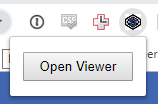
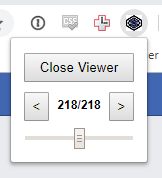

Comments